The Subjective Findings Tool is probably one of the most difficult of the ezChartWriter tools to master, because it has both a large amount of options and is very powerful. From this tool, you can completely describe a patients subjective complaints, history of present illness, history, and medications/allergies. Nearly every conceivable symptom is accounted for; the hard part is learning where to look.
The SUBJECTIVE FINDINGS tool is split into a top half (Findings/Complaints & History) and a ToolBox at the bottom. The top section has itself four subsections: Preliminary Findings, Complaints, SOAPwriter and Preview mode.
<Click on the area of the image for which you wish to see help>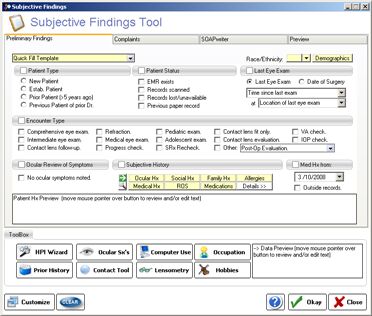
How do I...
Include patient age/gender/race in SOAP note?
Use the "Quick Fill Template"?
Pull forward a previous medical/ocular history?
Customize the Subjective History Tool?
This section allows you to set the basics of the patient's "reason for visit" and well as specifying ocular and medical history. The various parts of the PRELIMINARY FINDINGS section are listed below
QUICK FILL TEMPLATE - by selecting a template choice here, you can prefill many of the options on the SUBJECTIVE FINDINGS FORM. The templates available cover both new and established patient encounters.
DEMOGRAPHICS BUTTON & ETHNICITY DROPDOWN - if you wish to include the patient age or race, clicking the DEMOGRAPHICS button will calculate and display them.
PATIENT TYPE - Choose whether New, Established (with sub-types)
PATIENT STATUS - indicates whether you have prior paper or electronic records for the patient.
LAST EYE EXAM - if you selected established patient, this field auto-fills with the date of last exam (if electronic record exists), otherwise you can select the appropriate time frame from the dropdown list. You may also specify the location/provider of last exam.
ENCOUNTER TYPE - you may indicate the type of encounter. In conjunction with the PATIENT TYPE field, this auto-calculates the proper 92000 series CPT code. If you select "medical eye exam" however, you must choose the CPT code yourself when finalizing the encounter.
OCULAR REVIEW OF SYMPTOMS - much like the systemic review of systems, you can cover most of the patients spectrum of symptoms. The "No ocular symptoms noted" choice is auto-selected, but you can over-ride it by simply clicking the OCULAR SYMPTOMS button in the toolbox at the bottom of the SUBJECTIVE FINDINGS tool.
SUBJECTIVE HISTORY (aka PATIENT HISTORY) - this group of buttons allows you to fully specify the patients medical history. If the patient is "All Normal", simply click the green arrow and the buttons turn green (indicating normal). You can unselect a button by clicking on it individually. To set specific problems, click the DETAILS button. The QUICK HISTORY screen appears (covered in detail further below).
DATE OF MED HISTORY - if you are reviewing history from a prior exam, you can set the date here. Also, indicate if outside records where reviewed to determine patient history (for instance, in a nursing home environment).
Allows you to enter specific patient complaints (ranging from vision to medical related). Although at the current time the checkboxes are not customizable, you can easily edit you choices in either the PREVIEW tab or in the SOAPnote itself.
COMPLAINTS - General vision complaints, as well as some medical eye related complaints. Two sections are available, the CHIEF COMPLAINT at the top and an "ALSO REPORTING" section at the bottom portion of the tab.
SPECTACLES - Enter information regarding the patient's spectacle wearing status.
CONTACT LENSES - Enter details about the CL wear history (can be in addition to, or in place of, the CONTACT LENS tool from the TOOLBOX).
MISC COMPLAINTS - other complaints that do not fit easily into other categories.
The SOAPwriter function is on of the most powerful in ezChartWriter. Located as subsections of most of the other tools also, and as a stand alone tool found in the left-side TOOLBOX on the MAIN EXAM SHEET, the SOAPwriter allows you to pick and choose from among hundreds of pre-formed text sentences. For instance, to indicate a patient has a symptom of asthenopia, you would click on the Symptoms heading, the choose Visual Symptoms, then choose "Asthenopia". The preview box pops up showing you exactly what will be pasted into the SOAP note. The sentences are designed to flow like natural language. And, if you don't like how a sentence reads, just change it in the PREVIEW box or in the SOAP note itself. You can even customize the text with the SOAPwriter editing tool, so it reads the way you want for all your exams. See the section on the SOAPwriter Tool for additional information.
Whenever you click a checkbox or add a SOAPwriter text statement, they are available for preview in the PREVIEW box. The text in the PREVIEW box is totally editable: the changes you make here will appear exatly in the SOAPnote when you click the OKAY button on the SUBJECTIVE FINDINGS form.
Located at the bottom of the SUBJECTIVE FINDINGS screen is the TOOLBOX. In it are eight buttons which allow you to specify more specific history and problems.
HPI WIZARD - You can specify the patients History of Present Illness (HPI), as required by Medicare coding guidelines), by using this tool. Remember that you must specify a minimum of FOUR (4) items to satisfy most coding levels. Standard choices include: Location, Onset, Severity, Duration and Modifying Factors. You can use the regular SUBJECTIVE HISTORY and/or SOAPWRITER tool to flesh out the history if desired.
OCULAR SX's - As discussed above in the OCULAR REVIEW OF SYMPTOMS, this tool gives you the ability to fully document current and past symptoms. Like many of the other tools in ezChartWriter, the OCULAR SX's tool is completely customizable.
COMPUTER USE - Allows you to specify the patients typically computer usage.
OCCUPATION - You may specify the occupation(s) of the patient.
PRIOR HISTORY - Once you have seen the patient back for a repeat examination, you can call up prior subective history data and paste them into the record.
CONTACT LENS TOOL - A link to the contact lens tool (where you can list the patients habitual contact lenses and wear routine). This tool is also available from the MAIN CHART left-side TOOLBOX menu.
LENSOMETRY - Allows entry of lensometry results. You can also use the MAIN CHART left-side TOOLBOX menu choice AUTOMATED INSTRUMENT TOOL to enter lensometry results.
HOBBIES - You may specify any hobbies or avocations of the patient.
TEXT PREVIEW BOX - One of several preview boxes on the SUBJECTIVE FINDINGS tool, you can view the data to be inserted into the exam record by moving your mouse over the tool button. What you see is what will be inserted when you click the OKAY button.
CUSTOMIZE - although not part of the actual TOOLBOX, the CUSTOMIZE button allows you to configure certain settings of the SUBJECTIVE FINDINGS tool to you own personal settings.
DETAILED HISTORY TOOL
The DETAILED HISTORY TOOL allows for complete entry of a patient's medical, ocular, social, family and medication/allergy history. To begin using the tool, click the Green Arrow (which Quick Fills all “Normal” values). Then click the Details>> button. The screen show below is displayed: