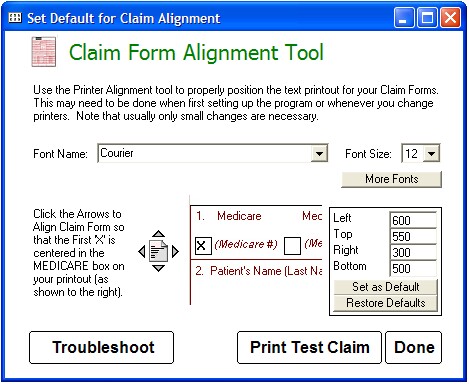To print your claims, first use CMS approved paper in your laser or inkjet printer. Assuming you have set the Alignment properly (see below), you can click the print button and send your claim directly to your printer.
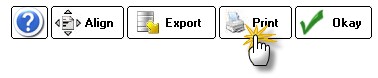
Alignment Problems with Claim Printing:
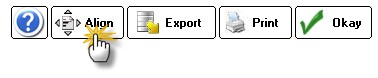
There are two reasons that claims may be misaligned:
Wrong Font
The problem may be with the font, not the alignment. On some computers the default system font is "proportional" and so all the text is squeezed together. To fix the issue, you must select a different font. On the alignment tool, select font "Courier" or "Lucida" and font size "12". That should fix the alignment problem (you can try other fonts if it doesn't, but these usually work best).
How can you tell if it's a font problem? It's all about spacing!! Proportional fonts will jumble together on the left side. Non-proportional will be evenly spaced, even if not fully aligned. Once you have the correct font selected (non-proportional), you can move on to aligning the printout.
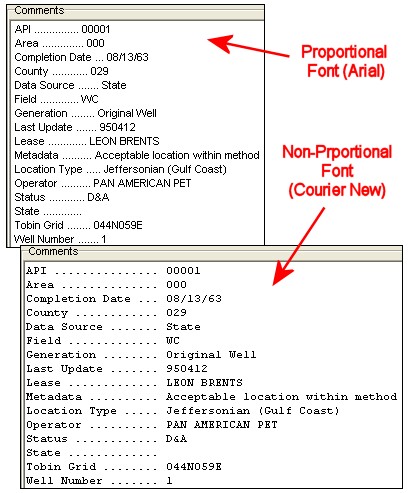
In order for the claims to print (or export) they have to be in a "fixed-width" or “monospaced” font (just like a typewriter... each key’s character takes up the same space on the paper). Monospaced fonts are often used in software programs that contain tables, charts, graphs or any place where maintaining vertical alignment of characters is mandatory.
Sometimes, the default Courier font does not work on certain computers (likely because it was replaced by a another software application on your computer). In order to make the form print (or export) properly, take the following steps:
(1) open a claim form
(2) click Align at the top
(3) select the FONTS button
(4) from the list, choose one of the following fonts:
Andalé Monospace
Arial Monospace
Courier
Letter Gothic
Liberation Mono
Lucida Console
OCR-A
OCR-B
MICR
Typewriter
Typewriter Elite
Typewriter Gothic
(5) try printing a claim form. If the form is too spread out, decrease the font point size (e.g. go from 12 to 11pt). If the form is too compressed, try going up a point size or two.
(6) if after test it still does not align, you will need to go back to step one above and choose another font.
Misalignment of Text
If the text is spaced properly, but still prints slightly offset from the boxes you need to use the Alignment Tool to adjust the margins. You will have to use trial and error to move the text up/down or right/left. Usually only the Top and Left margins need changing. The goal is to use the Alignment Tool to select the proper font (some computers lack non-proportional courier) and the proper starting alignment.