The final step of creating an Encounter is to Sign and "Finalize" it. This marks the Encounter as complete. You can still edit the encounter, for up to 24 hours after signing it to make changes. After that it becomes permanently locked.
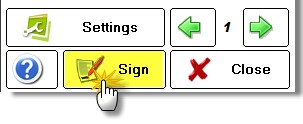
To Finalize the chart, you need to complete four steps:
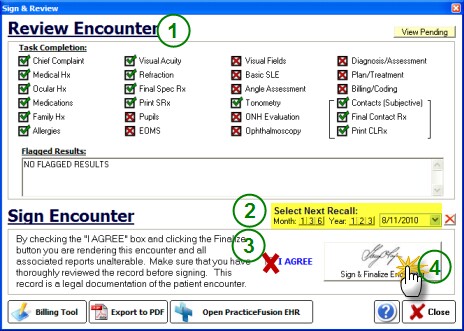
Step 1: Review Task Completion
Any task that have not been completed will display a red checkmark. You can also review your pending reports (Rx's or letters) by clicking the View Pending button at the top right side.
Step 2: Select a Recall Date
You can quickly set a one-year recall by clicking the "1" button after the Year.
Step 3: Check the "I Agree" checkbox
Step 4: Click the "Sign & Finalize Encounter"