Utility to create a compressed backup copy of ezChartWriter’s date files. We recommend that you perform a backup EVERY DAY and save the compressed file on removable media (CD Rom, USB Flash Drive, or another network drive). Store a copy of your database off-site (either using the removable media or an online data storage site). This off-site copy should be replaced weekly (if not daily).
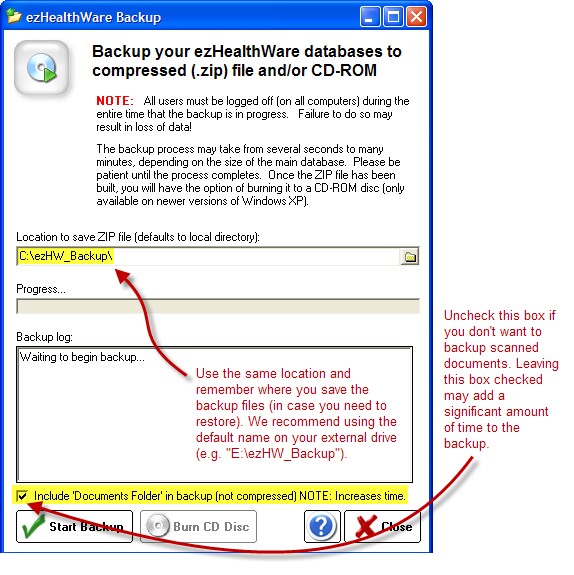
You can do two types of backup's:
With attached/scanned documents included
If you leave the "Include Documents Folder" checked, the software will compare the existing backup document folder with the current and copy any new documents over. If this is the first time you are backing the documents folder up (or if the location does not have an existing copy to compare against), the process may take much longer than the usual backup.
Without documents
By leaving the checkbox unselected you can do a backup of just the main databases.

WARNING: NEVER save your backup folder to the same directory as the actual database files (e.g. never use "C:\ezHW_Data\ezHW_Backup" as a backup location). You can use "C:\ezHW_Backup" on the same drive, however if you have a hard-drive crash you will lose both your original database and the backup(s). Instead, backup to an external drive or removable media.
Burn CD Disc
If your computer includes a CD recorder, you can copy files to a writeable disc. This process is called burning a disc. Use the "Burn CD Disc" button to create a CD-ROM with your database files. This utility copies the files to the Windows temporary CD folder. You must complete the process by using the Windows CD Writing Wizard.
The CD Writing Wizard opens and prompts you for a label for the CD (it is pre-filled with the current Backup Date). You can enter up to 16 characters. Click Next and the wizard displays a progress bar indicating the status. If you did not select the Close the wizard after the files have been written check box, then a final dialog box opens, asking if you'd like to make an additional copy of the same files.
Restoring Database Files
Navigate to the folder you originally created to save your backups and open the backup file (it will have a name like “Backup090110xxxx.zip”. The numbers are a date/time stamp, so this example would be Sep 1, 2010. Once you have located the most recent backup (usually in the C:\ezHW_Backup folder on your primary computer, but that location may vary), then you need to uncompress (unzip) the file. Right click the file and select “Extract” (or just double click the file; in most versions of Windows this will start the uncompression feature). Once the folder has been extracted, you will see five databases (each end in ".dez" extension).
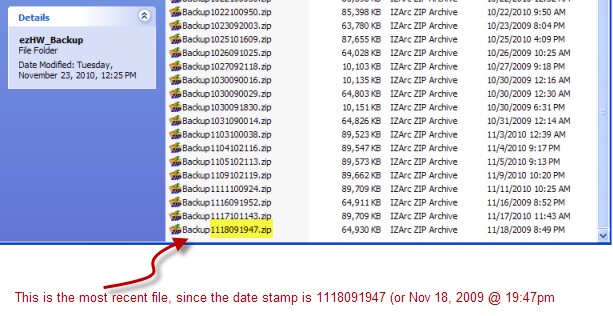
Typically the database file MOST LIKELY TO CRASH is the ezDB.dez file. So you should FIRST copy just that file over from your backup copy and see if the software starts successfully. If you know the exact order you entered patients since the last backup, you can re-enter them in the same order so the exact same Chart# is assigned. This way your ezReports.dez database can still be in sync. If you do not know the exact order, then you should copy the following THREE files to your primary ezHW_Data folder: ezDB.dez, ezReports.dez and ezImages.dez. The computer will ask if you wish to overwrite and you should respond yes. The ezToolData and events.dez files are not likely to crash and should only be copied if they do not currently exist in your ezHW_Data folder (be sure to check, because you will get errors if they are not there!).

WARNING: If you are restoring the database files from a utility other than ezBackup (for example, a utility you run every night to backup the entire hard-drive) you need to take extra precautions to ensure you do not accidentally overwrite good data with outdated files. If your backup software does incremental backups, you may only have ONE copy of the database to roll back to (and if it's corrupted you are out of luck). So, if you are using third-party backup, we still recommend that you use the ezBackup utility to create dated, compressed copies of your database nightly.