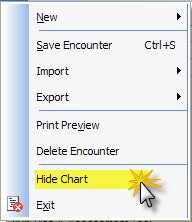After a period of inactivity, the software will auto-log off (the time can be adjusted in the Main Module, Admin Login). You will need to re-login as a User to return to your work. If you are done with the chart, you can simply select Quit and the chart will close.
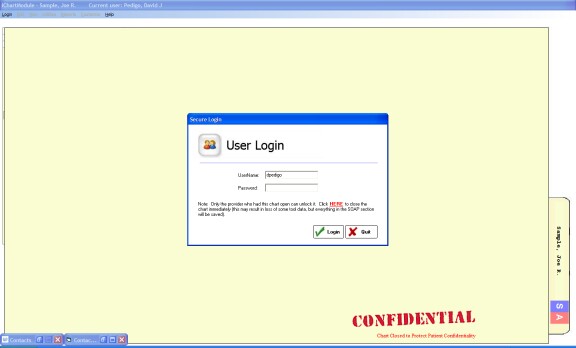
Sometimes, when you have multiple tools open, the login screen does not display. You need to open the screen by double-clicking the tab at the bottom left side. This will reposition the login window to the center of the screen.
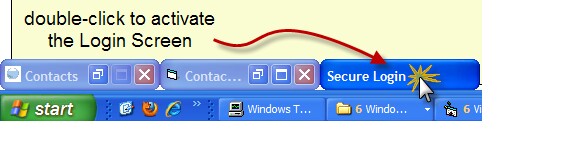
In the rare case of the screen being visible, but not letting you be able to type in the password box follow these steps:
| 1. | Right-click somewhere on your bottom taskbar and select "Show the Desktop" |
| 2. | After all windows have minimized, double-click on the iChartModule window icon |
| 3. | Attempt to re-enter password |
NOTE: You can also Log Off and Hide the screen (for instance if you have to leave the exam room for a moment) by selecting File->Hide Screen on the main menu.