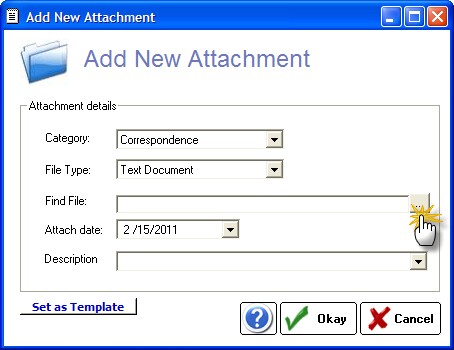There are two ways to get documents into the software: Direct Scan Method and Attach File Method. Both methods create a new folder item in your database folder containing a copy of the document. If you Attach a document, the original document stays in the present location and an exact duplicate is added to the Documents folder. You can browse the Documents folder by opening the database folder and clicking Documents. The documents are arranged by Patient Name (alphabetized), then by category.

WARNING: Do not move, rename or delete files in the Document folder as this will cause the file to become unavailable for browsing/opening in the Encounter List.
Direct Scan Method (requires a TWAIN compatible scanner):
Click the Scan Document button after you select <Add New>.
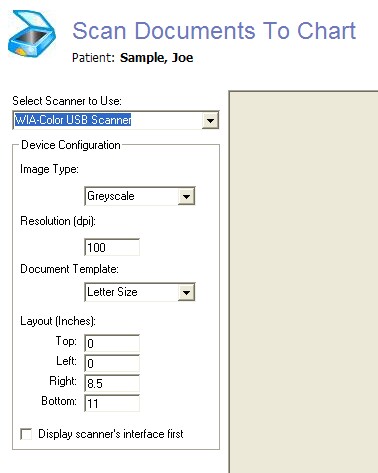
Attach File Method
To Attach a file that already exists (for example, a faxed/emaild pdf document or your own scanned document), click the Attachments button at the bottom of the Encounter List.
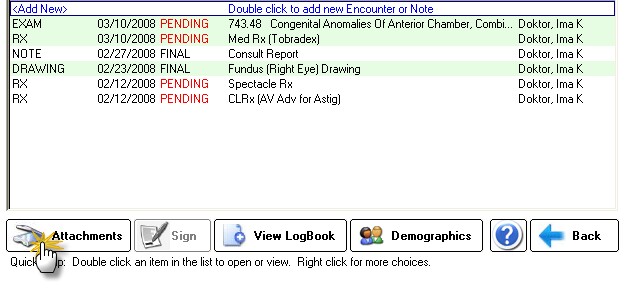
On the next screen, click the Add File button to locate the file you wish to Attach.
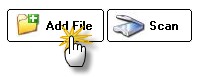
The document properties page appears and you must enter a category. Then click the browse button to attach the file.