All buttons in the Quick History Tool work in a similar fashion. The beige color button indicates an "unanswered" category (e.g. in the Medical History section shown below, the Diabetes button is beige and has no data).
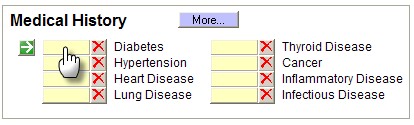
There are three (3) states for the history buttons:
| 1. | Beige - No Data Reported |
| 2. | Green - Normal |
| 3. | Pink/Red - Adnormal finding recorded |
NOTE: When you first click a button that is beige, it turns red/abnormal and the subsection's Details box will display. If you click a green button, the same thing occurs. If you click a red/abnormal button, it will turn green/normal. To reset to beige/no data you must click the red delete button next to the beige button.
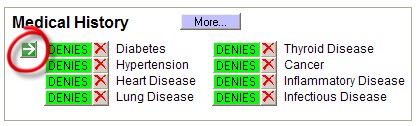
Pressing the green arrow acts as a toggle button to set ALL of the buttons in that section to one type (either all normal or all "no data"). Be careful, as this may delete any abnormal findings you have entered in that section.