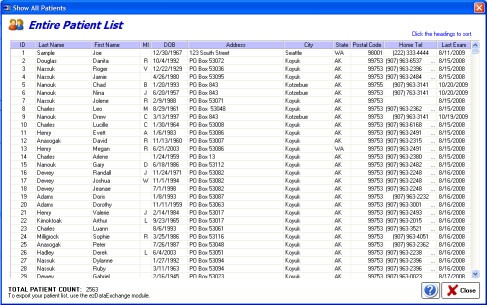The Patient Listing is the main dashboard for working with patient's demographic charts. You enter the Patient Listing by either using the QuickFind tool or the Find Existing button.
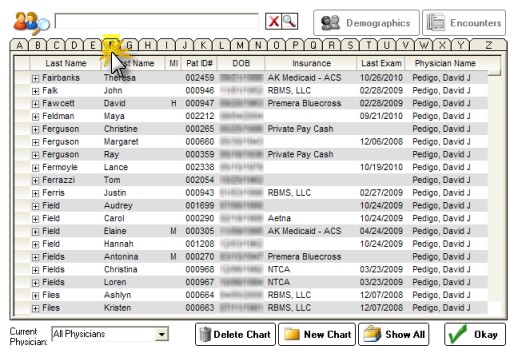
Double clicking on a patient name opens the demographic screen. Right-clicking a patient name opens up the additional features menu. Note that you MUST have the patient name highlighted for the menu to open.
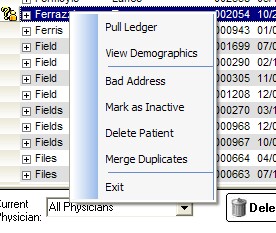
Pull Ledger
This option pulls the chart and adds to the Open Ledgers screen. It does not display the Demographics screen. This is useful if you need to pull multiple patients.
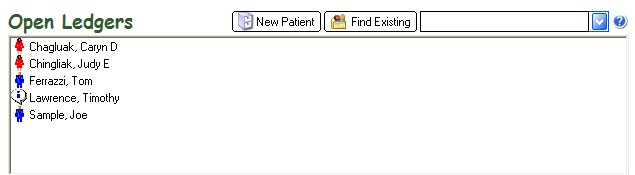
View Demographics
Opens directly to the patients demographic screen (equivalent to double-clicking the patient name in the Patient Listing).
Bad Address
Allows you to mark the patient as having a "bad address", without having to open the demographics screen.
Mark as Inactive
Allows you to mark the patient as "inactive", without having to open the demographics screen.
Delete Patient
Allows you to delete the patient chart. Note this requires you to have sufficient Security Level to perform this action. The Admin function in the Main Module allows for security settings to be adjusted.
If you accidentally create two charts on the same patient (for instance because of a name change), you can merge the data together. The merge function keeps the demographics of the "First" patient (which you select by chart number) and merges all documents and reports under that first patient ID. There is no undo function, so use this function with care.
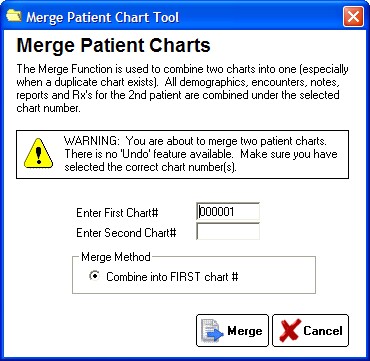
Exit
Leaves the menu without change.
Button Bar
The Button Bar at the bottom of the Patient Listing allows a few additional features.
![]()
Select Current Physician
If you wish to display only charts for a selected physician, use the dropdown box to choose the physician. The default is to show all physicians.
Delete Chart
Allows you to delete the patient chart. Note this requires you to have sufficient Security Level to perform this action. The Admin function in the Main Module allows for security settings to be adjusted.
New Chart
Same function as clicking Create New Patient button.
Show All
All patients in the database are shown in a single list. Note: This may take a long time to run, if you have a large number of patients (in excess of 20-30K). The actual patient list can be exported using the Import/Export feature in the Main Module.