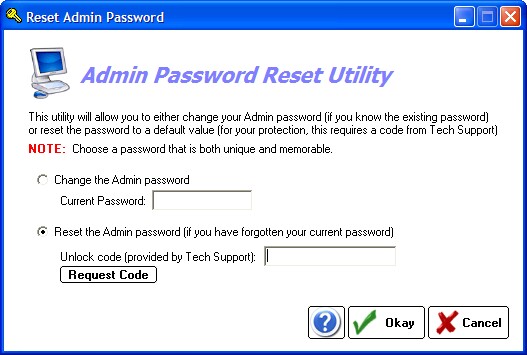NOTE: The first time a user attempts to login, the default password is the same as the assigned UserName. After the first sign-in, the User must change the password.
Via User - Change Password
The User can change their own password after clicking the User Login button (only if they remember the password; if not, see below for details on resetting the password of a user).
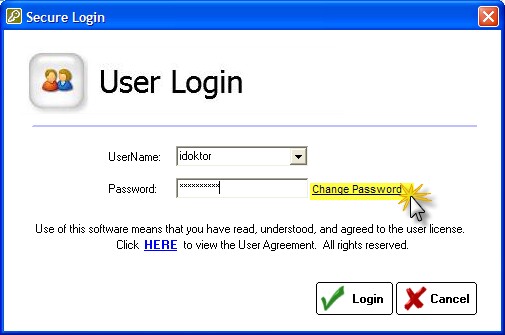
Enter the old password then create and enter a new password. The software will not allow you to create a blank or single letter password. If you mis-enter the password(s), you will be prompted to try again.
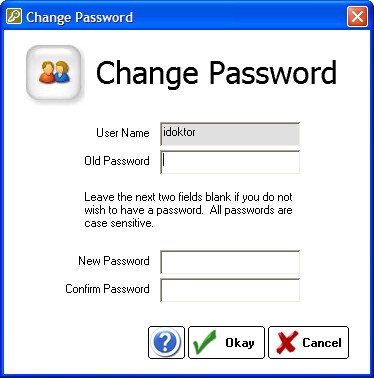
Via Admin - Resetting a Forgotten User Password
First, you must sign in as the Admin. Then click the Reset Passwords button.

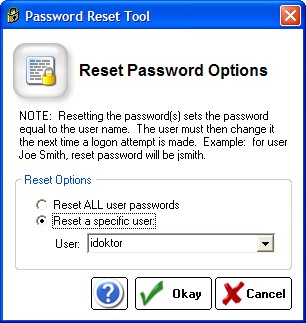
NOTE: When the password is reset, it becomes the same as the UserName. So user "jsmith" will have a password of "jsmith" which must be changed on the first login attempt.
Admin Password - Lost/Forgotten
The Admin password is set when you first setup the software. If you have forgotten it, you can reset by clicking the "Forgot Password" next to the Admin login button.
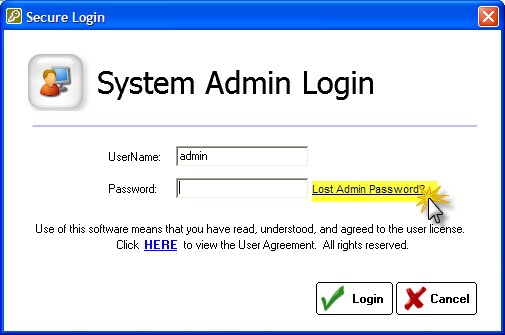
Change your password by entering the current password (you will be prompted to enter a new one). Or, if you have lost your password, enter the code provided by TechSupport to reset the Admin Password.